⏱️ What Is Delta, Really? Understanding Frame Timing in Godot
Up until now, I’d mostly been ignoring the delta parameter in _process(). But in this post, I wanted to actually use it—and see what it tells us during each frame of a running Godot scene.
🧪 Printing Delta in _process()
Instead of just printing a static message like "Refreshing...", I updated the function to include delta in the output:
func _process(delta):
print("Refreshing...", delta)
When I ran the scene, the console filled with print statements—each one showing a different number for delta.
That’s because delta changes every frame. It represents the elapsed time (in seconds) since the last frame was drawn.
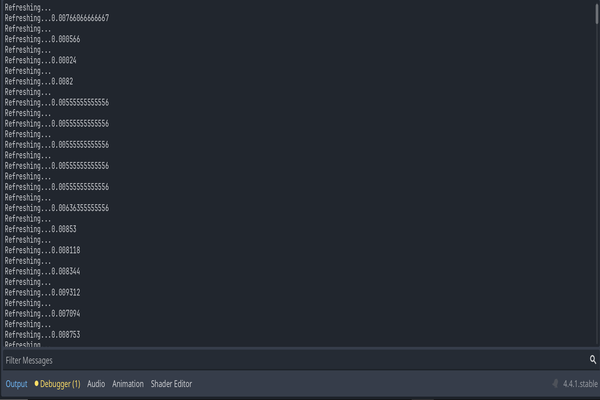
🌀 What This Means
Seeing delta in action helped me understand two important things:
- Frame time isn’t constant. The value of
deltavaries depending on how fast your computer processes each frame. - Delta is essential for smooth movement and animation because it accounts for real-time delays.
For example:
If your game runs slowly for a second, delta gets bigger—helping your logic “catch up” to real time.
🧠 Why Delta Matters
Later on, when I’m moving characters, animating objects, or building timers—delta will help me keep everything in sync, no matter the frame rate.
Using delta makes your game frame rate independent, which is a big deal for performance and fairness.
This was a simple change, but it really clicked for me. Don’t just ignore delta—it’s your window into what’s happening behind the scenes.
Next up, I’ll try using delta in actual movement code. Stay tuned!
