1. Download Godot
Note: At the time of writing, the current stable version is 4.4.1. This will change in the future—so download whatever the latest stable release is when you follow these steps.
Visit the Official Site
Head over to godotengine.org/download.
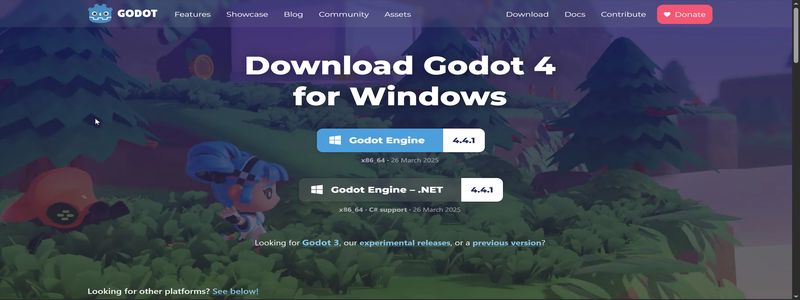
- Choose the Godot Engine
- Under the Windows section, click “Standard (64-bit)”.
- This downloads a
.zipfile (e.g.,Godot_v4.4.1-stable_win64.zip, or the version number you see).
- Verify (Optional)
- Check the file size on the download page against your downloaded ZIP to make sure it’s complete.
2. Install & Extract on Windows
Locate the ZIP
Find the downloaded file (e.g.,
Godot_v4.4.1-stable_win64.zip) in your Downloads folder (or wherever you saved it).Right-Click ➔ Extract All…
Choose a folder like
C:\\Godot\\4.4.1\\.Click Extract. You’ll end up with a single file:
C:\\Godot\\4.4.1\\Godot_v4.4.1-stable_win64.exe
No Installer Needed
Godot runs as a standalone executable—just double-click it whenever you want to open the editor.
3. Launch the Godot Editor
Double-Click the EXE
- Navigate to
C:\\Godot\\4.4.1\\in File Explorer. - Double-click Godot_v4.4.1-stable_win64.exe (or whatever version you downloaded).
- Navigate to
Project Manager Appears
You should see the Godot Project Manager window—this is where you create, open, and manage all your Godot projects.
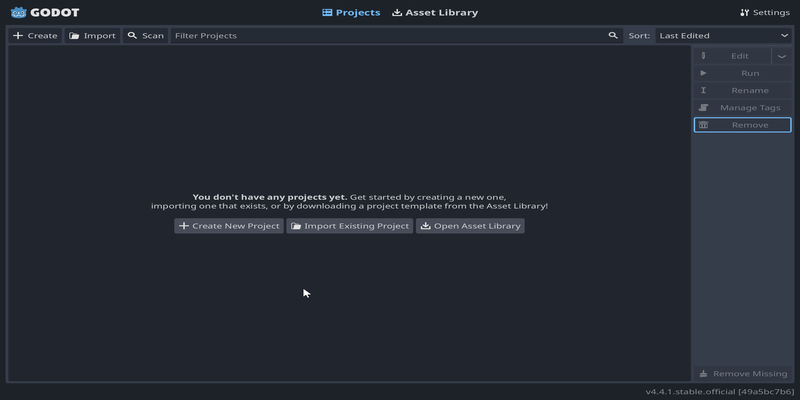
4. Create & Open Your First Project
Click on “+ Create”
In the top-right of the Project Manager, click the +Create button.
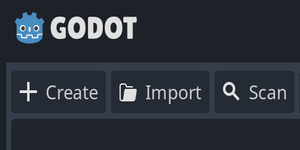
- Fill in the Fields
Project Name:
MyFirstGame(or whatever you like).Project Path:
C:\\Godot\\Projects\\MyFirstGame\\Leave Renderer set to Forward+ (Default).
Edit Now is checked (Default).
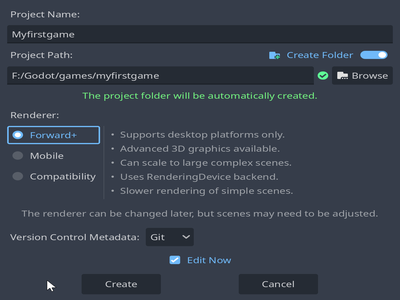
Click “Create ”
Godot will generate a minimal folder structure (icon,
project.godot, etc.) and open the editor.
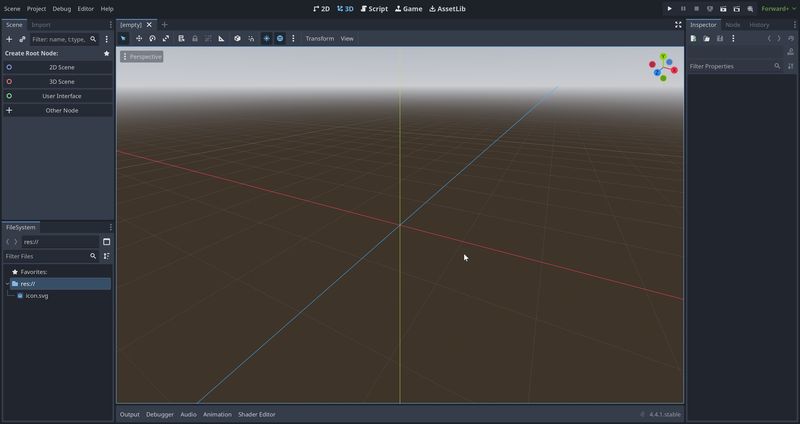
5. Other Operating Systems
- macOS / Linux Users: Head to the official Godot installation docs for platform-specific steps: https://docs.godotengine.org/en/stable/getting_started/installation/index.html
6. Next Steps
- Your Godot editor is installed, and your first project is running. 🎉
- What’s next?
- Learn how to add nodes and scripts to this scene.
- Dive into GDScript basics (Part 2) and write your first lines of code.
- Experiment: import a placeholder sprite, attach a script, and see it move around.
You’re all set—happy game-making! 🚀
